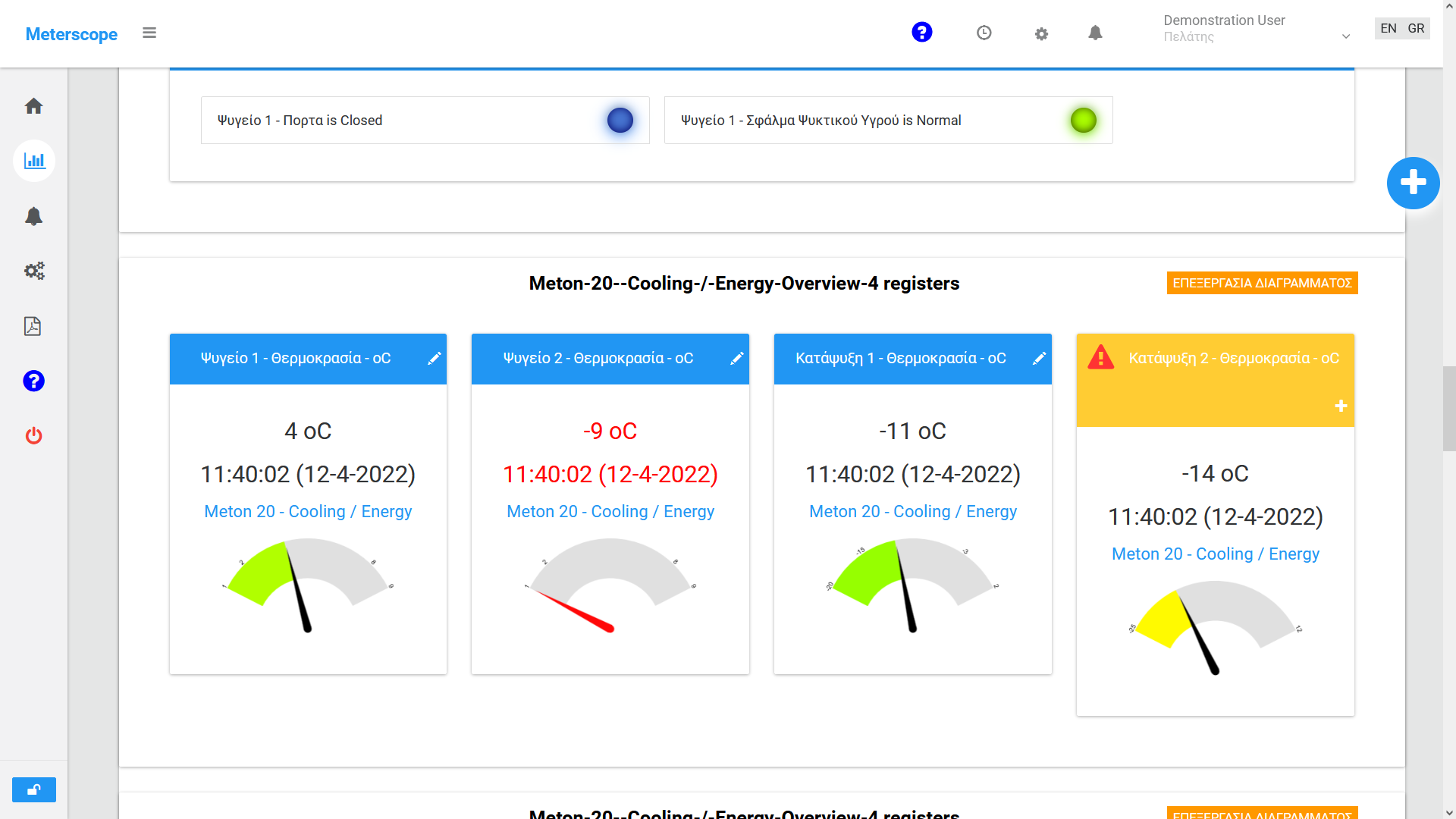Meterscope Web Portal features an advanced notification system, which immediately alerts you in case the Meton data logger is found to not be communicating with the system.
These notifications are delivered through various channels, including email, SMS, phone calls, and mobile app push notifications.
Your gateway is not responding.
Data transmission, equipment monitoring, and operational status updates for logging points are not available.
If you receive the above message or detect a communication issue via the platform—where the indicator light remains red for more than five minutes—you will need to follow the steps outlined in detail below.

Network led indicatator - Meton Gateway is not responding
Recovery Instructions

Step 1: Power Supply Check
The indicator light (blue color) at the power supply point (bottom right) should be steadily lit.
If it is not, check the power supply to addapter or replace the adapter. You can contact us to request a replacement.

Step 2: Operation Check
The indicator lights (blue color) at the operation point (bottom left), which are also visible at the heart-marked area on the top of the gateway device, should blink rhythmically.
If they are off or steadily lit, press the RESET* button (marked with a circular arrow) for 8 seconds.
* See below for precise restart instructions based on the model.

Step 3: Network Connection Check
The indicator lights on the Ethernet port (green and πορτοκαλί) should be lit.
If they are completely off, there may be an issue with the cable or the router in your installation.
If they are functioning normally, but the gateway is still not communication despite being operational (see Steps 1 & 2), check the following:
- Your local network environment.
- Your network settings, which may be restricting device access to the internet.
Restarting the Gateway
In most cases, if the communication failure is due to the gateway device, restarting it (see Step 2) almost always resolves the issue.
If you have restarted the gateway device and its operation appears normal, yet it still fails to communicate, the issue is most likely related to your network environment.
Restart Instructions by Model

Press and hold the reset button with a pointed object (e.g. the tip of a mechanical pencil or a paperclip) until all the indicator lights on the device turn off and then turn back on.

Press and hold the reset button with a pointed object (e.g. the tip of a mechanical pencil or a paperclip) until all the indicator lights on the device turn off and then turn back on.

Remove the power supply, then remove both jumpers to deactivate the device, resulting in the indicator lights turning off.
Next, reinsert both jumpers so the device restarts and the indicator lights turn back on. Finally, restore the power supply.
If you encounter any difficulties, you can contact us for technical support.
Best regards,
The Infoscope Hellas team